
If you’re like most people today, your computer is the first thing you “talk to” in the morning and the last thing you “talk to” at night. For many of us today, this is our lifeline and financial support. So, when it starts moving slower than my husband, it is beyond frustrating.
Mobile PC Medics is your trusted resource for PC and Mac computer repair. The certified specialists at Mobile PC Medics can provide top-notch computer repair, laptop repair, and technical support, to resolve any frustrating PC issues you may have.
If you are using Windows 7, 8, or 10 and have issues, we want to share a few tips on handling a creakingly, slow computer. It’ll save you some anger and frustrations, keep your blood pressure intact and get you back on your merry way:
Also Learn: Infographic: Why Is My Computer Running Slow?
Tips to Speed up Your Computer
1. Programs: Not Using It – Uninstall It
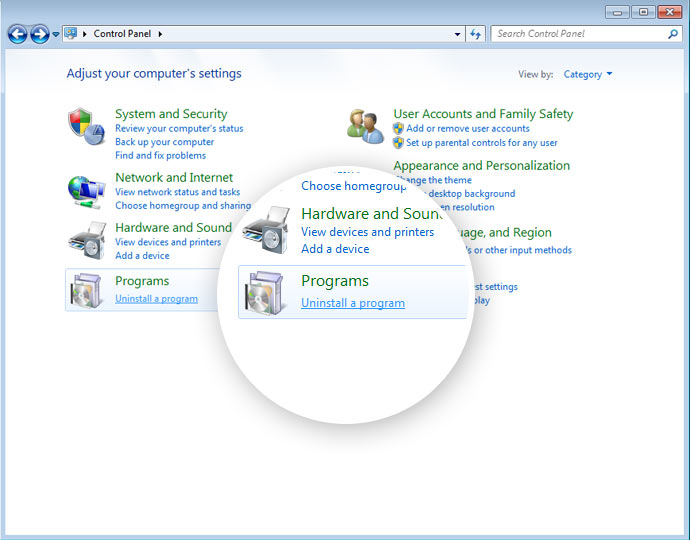
New PCs come with pre-installed programs, and the chances are you’re not going to use them, and they slow your computer down from day one, and they keep adding to it. Often referred to as bloatware, crapware, junkware, and is often self-advertising for whoever you purchase your computer.
It may be a joint effort between the big box store and a software company, co-op advertising. Old computers can accrue these over time. Many of these you will never use, and many of them are running in the background constantly without you being aware of them. They are slowing your computer down.
To remove this bloatware, either the day you buy your computer or afterward, follow these steps: Start>Control Panel>Programs and Features. Then scroll down the list, then uninstall the ones you won’t use. There are software programs that can help you choose which ones are practical for you.
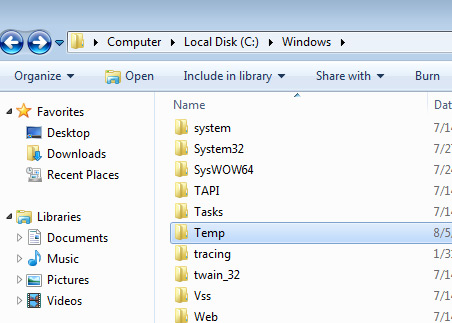
2. Temporary: Delete
Every time you surf the Internet, history remains on your computer. When anything is installed on your computer, a lot of unneeded “trash” stays and takes up space and slows down your computer. To get rid of that “packaging,” follow these steps: My Computer>Main Drive>Windows>Temp then right-click on the temp folder, go to options and choose Details. Once you have finished this, select all files older than today and press delete. Next – empty the Recycle Bin!
3. The Drive: Solid and Strong
If your computer is taking forever to turn on, boot up, the hard drive could be the problem. Because there are a lot of moving elements, it takes them longer to get moving. Change to flash memory and it will flash read the data faster, getting your computer booted up more quickly.
4. Storage: Increase It
Whether cleaned and tidy, you maintain your computer, the hard drive will still get full and slow down your computer, especially if you do a lot of media and video recording. Buy a 1TB mega storage drive for those recordings and free up space on your computer.
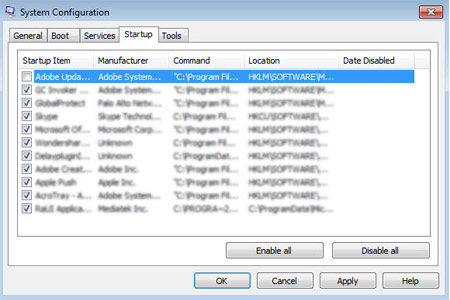
5. Start-Up: Delete Unnecessary Ones
Every time you turn on your computer, it has automatic start programs. If you don’t use them every day, there is no need to start up automatically. Clean those you don’t use out with these steps: Start>type RUN> type MSConfig in box>Click “startup” tab” and uncheck the ones that aren’t necessary for your daily operations. Leave the antivirus one alone.
6. RAM: Increase It
Do you use several applications simultaneously, like your email, an internet browser, and Word? Does your computer hesitate when going from one to the other? You can upgrade the RAM for cheap and fix this problem.

7. Defrag: Run Disk Defragment
It sounds scary, but it isn’t. It is an easy way to optimize the efficiency of your hard drive. Follow these steps: My Computer>right-click on the hard drive>select Properties>Tools>Defragment Now.
8. Disk: Run a Clean-Up
Your computer can benefit from a spring cleaning with the following steps:
Start>All Programs>Accessories> System Tools>Disk Cleanup
9. Dust: Dust and Vacuum
You need to dust and vacuum your computer regularly. Computers suck up a lot of dust through the cooling fan and clog the airflow. A computer runs its best when it runs cold, so that airflow needs to be clear to keep your Computer or Laptop from overheating and slowing it down.
Turn your computer off and wait for thirty minutes. Using your household vacuum on the lowest setting and being incredibly careful, suck out the dust inside your computer. Another option is canned air to blow out dust once a week.
10. New Computer: Buy a new one
If your computer is of age and getting old, it may be time to buy a new one. Today, the hottest thing going is tablets, so computers and their components, desktops, and laptops are cheaper than they were just a few years ago.
About Mobile PC Medics
Mobile PC Medics has been serving the Southern California for years with all types of computer problems. Our Computer Repair service will help you get to that lost data, using the Internet, or accessing email. We are an experienced team with hardware, software, spyware, virus removal, and all levels of troubleshooting. We’ll come to you and stay with you until the matter is resolved or a plan of action is in place. We offer free estimates and customer support that you won’t find anywhere else.
